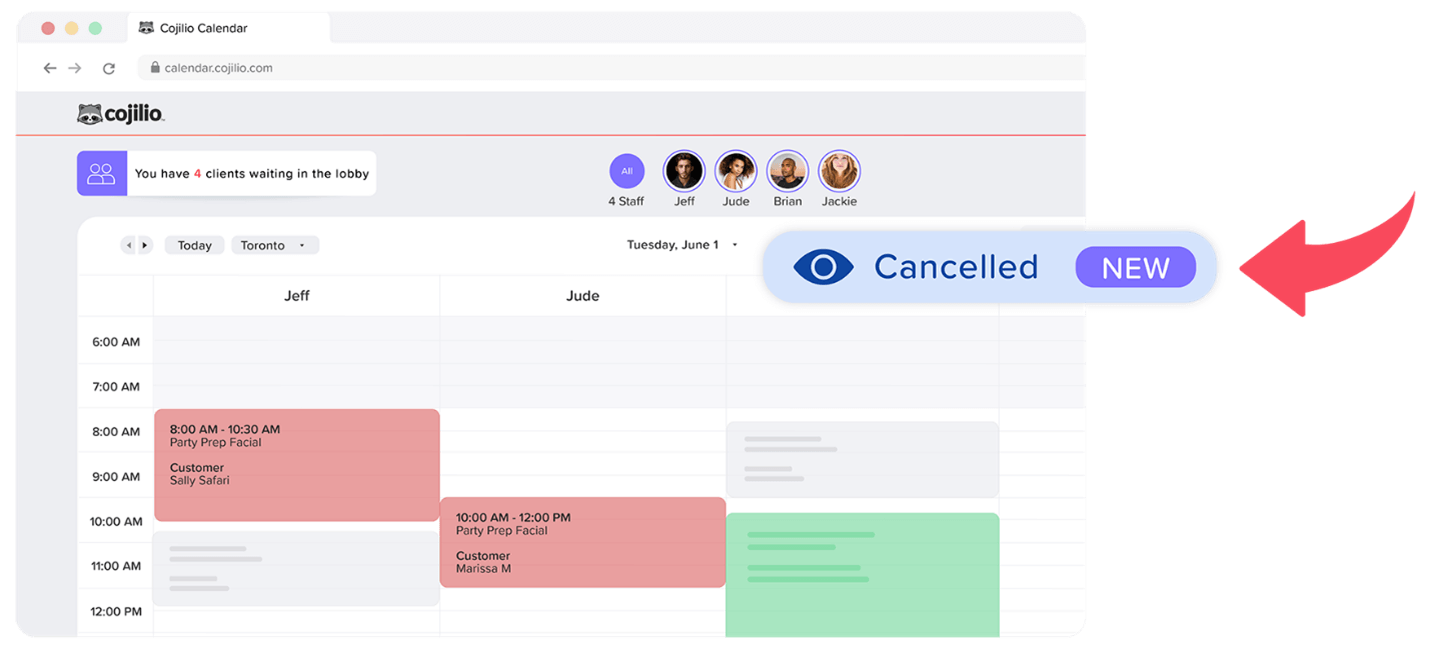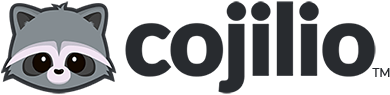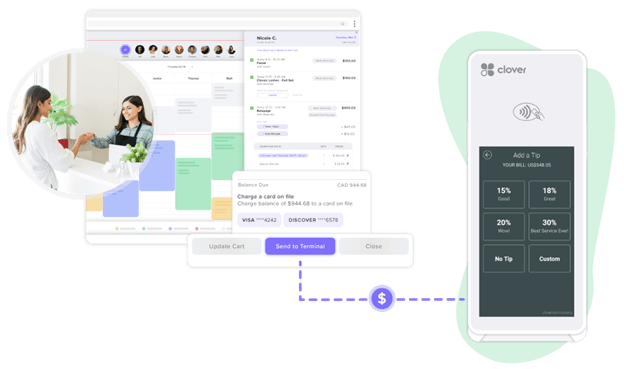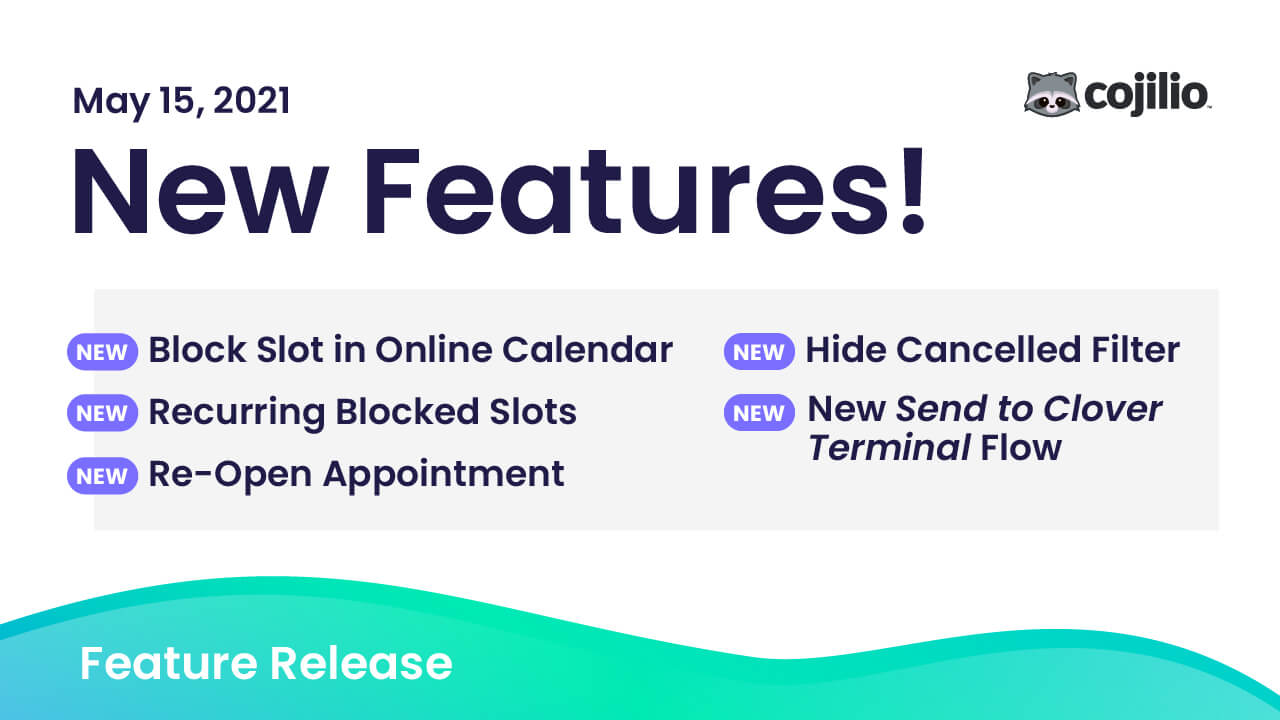
15
May
Feature Release – May 2021
Comments
We’ve added some exciting features!
NEW! Blocked Slots / Recurring Blocked Slots in Online Calendar
You can keep track of blocked slots and recurring blocked slots directly in the Online Calendar.
NEW! Re-Open Appointment
Re-open a cancelled appointment with the press of a button.
NEW! Hide Cancelled Filter
Hide cancelled and no-show appointments in the Online Calendar, depending on which appointments you want to view.
UPGRADE! New Send to Clover Terminal Flow
The “Send to Terminal” flow just got better.
Blocked Slots / Recurring Blocked Slots
Blocked Slot: Quickly block a slot for one day or for a date-range so clients cannot book with you during that time. You can even add a description on why the slot was blocked for visibility.
Recurring Blocked Slot: If you need to create a recurring blocked slot, for example every Friday 1-2 PM, select Recurring Blocked Slot to repeat for as long as you need.
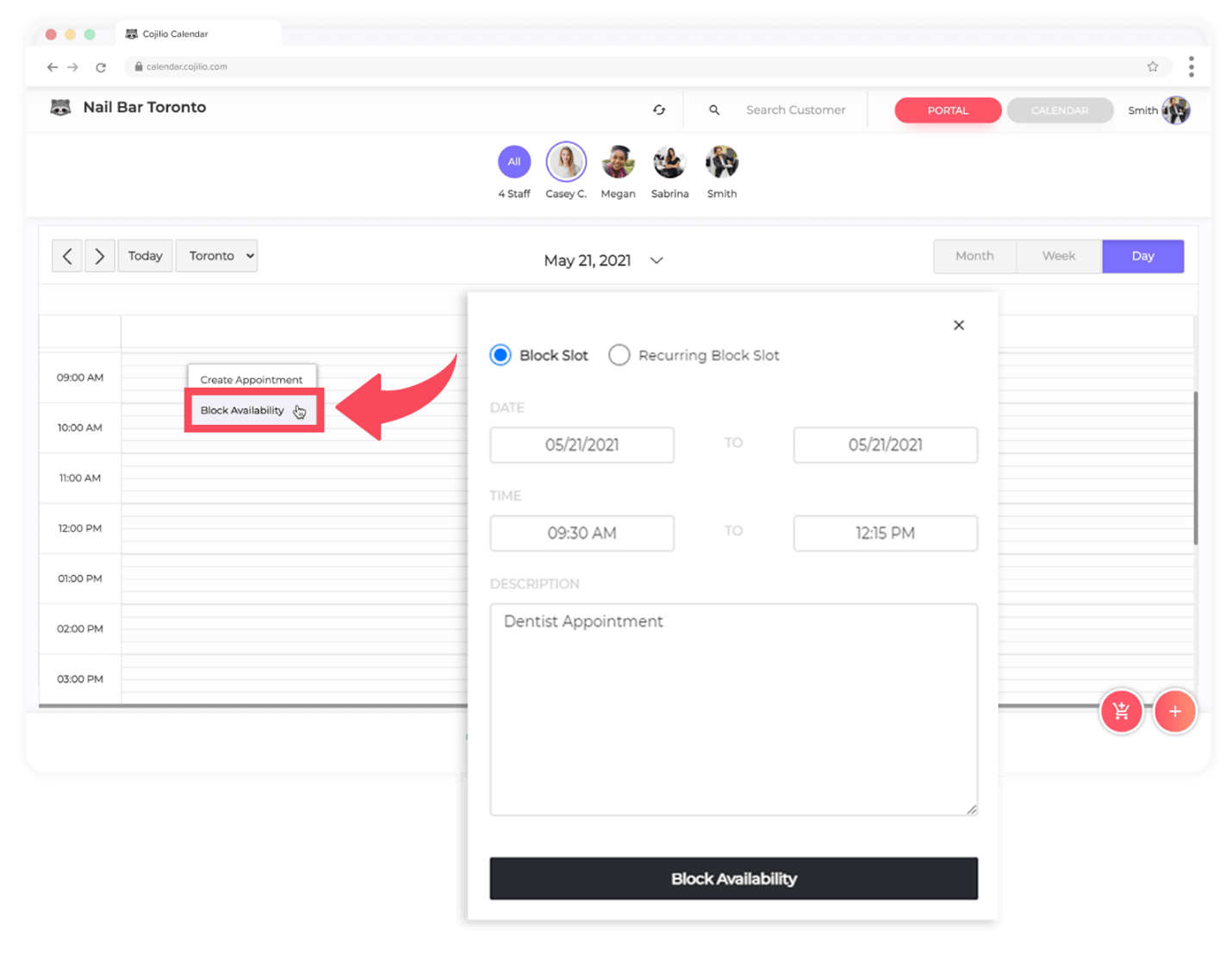
Re-open Appointment
To allow you to have more control over appointments, you can re-open cancelled/no-show appointments in the Online Calendar.
- Re-open a cancelled appointment from the past and reschedule it for today or a date in the future
- Re-open a cancelled appointment from the past and charge a cancellation fee (in case you forgot to)
- Re-open a cancelled appointment that was accidentally cancelled and complete it instead
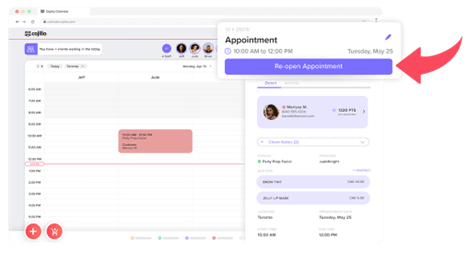
Hide Cancelled Filter
Whether you want to view cancelled appointments, you just view confirmed appointments, with the Hide Cancelled Appointments filter, you can have the best of both worlds.
Hide Cancelled/No-Show appointments in:
- Calendar Day, Week and Month View
- Client Profile > Appointment History List